
After many years of owning computers, it has come to my realization that they don’t build them like they used to. They build them better! Way better! Honestly, I’ve probably owned over fifteen computers over the years. The usable life expectancy went from about eight months to about four years. Bear in mind that I am a demanding user. Nevertheless, a few caught fire, and a few stopped cold. My trusty notebook has been serving me for over four years now. As a photographer, it is a tool of the trade. I could tell you that it’s because I switched from a Windows PC to a MacBook Pro, but I think there is more to it than that. Once you get past the operating system, quality computers are pretty much the same under the hood.
Why do I say “More years for your PC”?
The concept of extending a computer’s life span came to mind recently when I pondered the longevity of “Big Daddy,” as I fondly named it. It started noticeably slowing down. I recently obtained a new desktop machine—a lowly Mac Mini—that quite frankly was incredibly fast. The processor in the new Mac Mini (an i5 duo core) is less than half as powerful as the processor in my old MacBook Pro (an i7 quad core)
Something was fishy here! The Mac Mini booted up in five seconds after login. The MacBook Pro took two minutes for the same routine. For me, the slowness has become an increasing issue over the years because I do heavy photo editing with massive files. But slow is slow.
Since the old notebook computer functioned properly, I did not want to decommission it. I knew there was a way to salvage old “Big Daddy.” The slow performance appeared over the years because software programs like Photoshop became enormous memory hogs and photo files have grown to monster proportions. “Big Daddy” was just fine. I was just asking more from it than was originally intended to handle. When I bought it, it was maxed out in terms of processor, memory (so I was told), and drive capacity.
I put on my thinking cap and investigated ways of breathing new life into it. The processor was a winner, so why not give it a try? After investigation, I came up with the factors that were holding “Big Daddy” back. I will explain these now. One of these factors, software and operating system updates, was not affecting me. I’ve added them here since many folks may need to get up-to-speed in that regard. Let us begin.
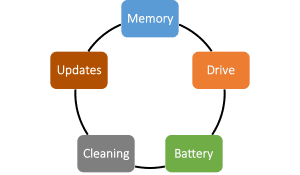
Memory
A computer has internal memory receptacles, usually two or four, for populating with RAM memory. More is better, always. But years ago, memory would cost a small fortune. Most of us were prudent to be conservative. This eventually dated the computer’s performance, since software memory footprints were constantly increasing. I thought my computer was already maxed out at 8 GB. I checked this out on the Crucial website (leading memory manufacturers), only to find that 16 GB was the maximum for my model. Apple never offered that option. For my usage, I already knew 16 GB was recommended. My new Mac Mini came with that. To further disappoint, the installed memory was running at 1000 MHz. The memory bus was capable of supporting 1333 MHz, a 25 percent increase! After spending $80, LifeGuard Computers replaced the memory to the maximum spec. Further, I was given a $30 credit for giving up my old memory for their stock. So far, I’d spent $50 total.
Drive
I already knew the hard drive in “Big Daddy” was slow. It ran at 5600 rpm. Upgrades, in order of increased performance were 7200 rpm, Hybrid (part spinning hard drive, part solid state drive), and pure solid state drive (SSD, no moving parts). In addition to the incredible speed increase, the SSDs last much longer since there are no mechanical motors, discs, or read-write heads to wear out. Had I purchased an SSD when I got my MacBook Pro, I would have had to shell out two grand. It was an emerging technology—on the bleeding edge. Today, my replacement SSD was $172 from Amazon. I chose a Samsung SSD 850 EVO with a five-year guarantee. This is one of the better SSDs on the market. I had LifeGuard install the SSD as well since they already had to open the case to change up the memory.
Battery
My bad. “Big Daddy’s” internal battery had dwindled down to about two hours run time. Why? I left the computer plugged in charging and running for four years straight. I knew better. I can’t explain why I did this. The factory replacement battery ran me $85 dollars. This was probably avoidable. However, I never had a notebook battery last me more than six months before the Apple. In fact, I had two Sony batteries catch fire. No charge, there was a recall to avoid lawsuits. Perhaps you remember that.
Cleaning
While I was not experiencing any noticeable overheating, dust always finds its way inside computers. It congregates around the processor chip due to static charge. This insulates the heat sink. The thermal compound between the processor and the heat sink can harden and start to fail. This allows the processor to burn itself up. Before the computer goes kerplunk, the processor slows itself down to generate less heat. I asked to have the internals vacuumed while the case was cracked open. This is standard maintenance.
Updates
I always keep my operating system and software current with downloadable updates. While this generally fixes bugs and increases security, there are also software optimizations that are included that allow the computer to work more efficiently. In computers, efficiency equates to speed. Just saying. You do update, don’t you?
The rest of the story
Today, “Big Daddy” runs every bit as fast as “Sonny Boy.” The boot-up time is still more, but once I am in Photoshop, it is full speed ahead. I originally invested $2,500 in my 17” MacBook Pro. I just threw in about $400, including labor. I figure I’ve extended its life span by another two years. By then, I fully expect Intel processors to be replaced by ARM processors with a completely different operating system. But that is another story for another time. I hope this was a worthwhile read for you.




Loving the articles you’re publishing. Thanks for sharing your knowledge!
Thanks Deanna. We keep on trucking, right!
Oh, no… I’ve kept my computer plugged in and running like you did. I thought it was helping! I’m probably going to have to get a factory replacement battery like you did, but at least I know not to do that now. Thanks for sharing your experiences and tips.